How to Download Your Entire WordPress Media Library
http://www.wpbeginner.com/plugins/how-to-download-your-entire-wordpress-media-library/

Do you want to download all images and media files from your WordPress media library? You can use a FTP client, but that’s not easy for beginners. In this article, we will show you how to download your WordPress media library without using FTP.
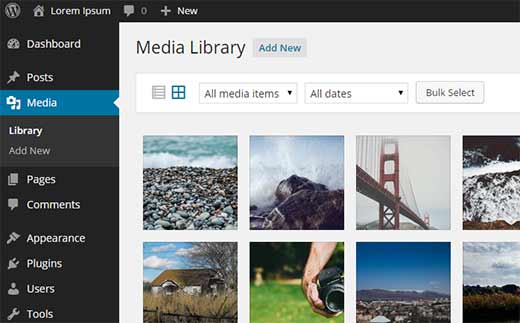
Video Tutorial
If you don’t like the video or need more instructions, then continue reading.
First thing you need to do is install and activate downML – Download Media Libraryplugin. Upon activation, you will notice a new menu item in your WordPress admin bar labeled ‘downML’.
You need to click on the menu which will prepare a zip file of your WordPress uploads directory and make it available for download.
When your download is ready, you will see a page with the link tomedialibrary.zip file. You can download this file to your computer.

After downloading the file to your computer, you can extract it to get your entire WordPress media library.
Why & Who Would Want to Download the Media Library?
If you want to store a copy of just your media library in your computer, then this plugin is handy.
You can always use a fully automated WordPress backup solution, and it will backup your entire WordPress site (including plugins, themes, posts, and the media library).
However, most backup plugins do not have an easy way to download just your uploads and media library. This plugin provides a much quicker way to do that.
Another way to download your files is by using an FTP client, but if the user does not have access to the FTP or don’t know how to use it, then this plugin is an easier alternative.
We hope this article helped you download your WordPress media library. You may also want to see our tutorial on how to connect Google Drive to your WordPress media library.