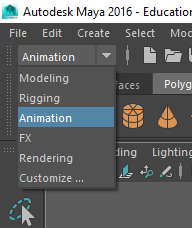Guides Below: Continue Reading
How-To’s
How-To’s Guides
CaseyNeistat
Published on Mar 7, 2017
https://support.google.com/docs/answer/75943?co=GENIE.Platform%3DDesktop&hl=en
Get data from other sheets in your spreadsheet
- On your computer, go to docs.google.com/spreadsheets/.
- Open or create a sheet.
- Select a cell.
- Type
=followed by the sheet name, an exclamation point, and the cell being copied. For example,=Sheet1!A1or='Sheet number two'!B4.
Note: If a sheet name contains spaces or other non-alphanumeric symbols, include single quotes around it (as in the second example). Continue Reading
LINK
Guide here:
https://7labs.heypub.com/tips-tricks/clear-site-specific-cookies-cache.html
To delete cookies and cache for a specific site in Google Chrome, follow the instructions given below:
- Launch Google Chrome and click on the Menu on the top right corner and click on Settings.
- Scroll to the bottom and click on “Show advanced settings”.
- Under Privacy section, click on Content Settings.
- Under Cookies, click on All cookies and site data. It opens a new window with a list showing all stored cookies and cache.
- Type the name of the website (for which you want to delete data, ex. Google.com) in the “Search cookies” text box in the top right corner. The list is filtered showing only data from the searched domain.
Now delete individual site data by clicking on the cross at the right side, or clear everything in the filtered list by clicking on the Remove all button. Thus, you can remove cookies and data for specific sites on Chrome.