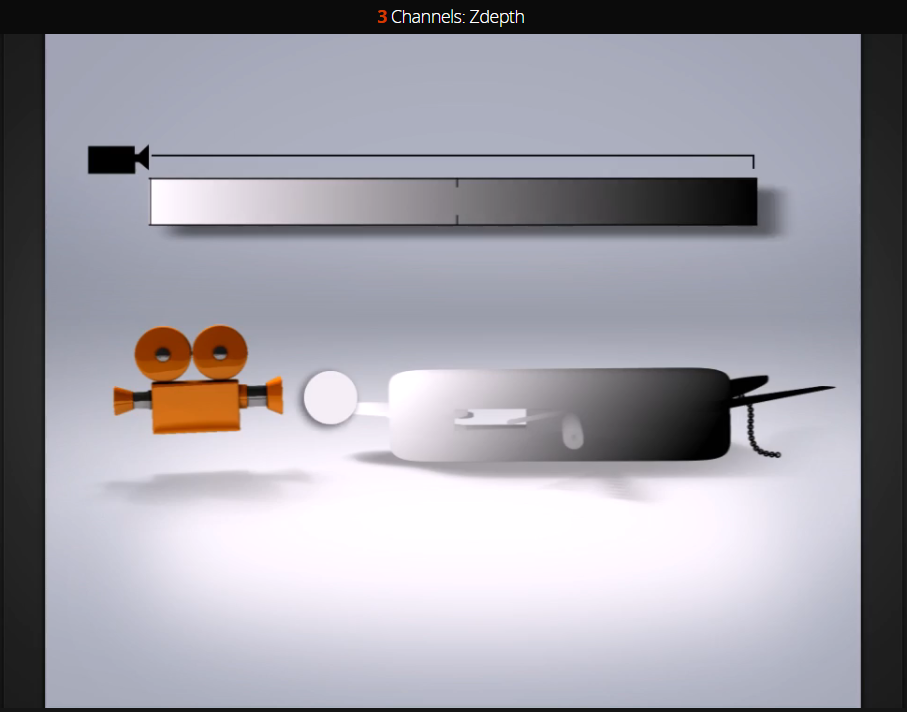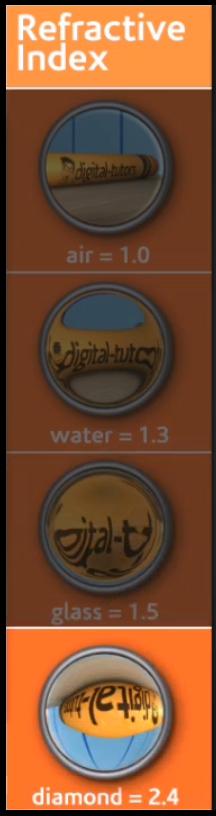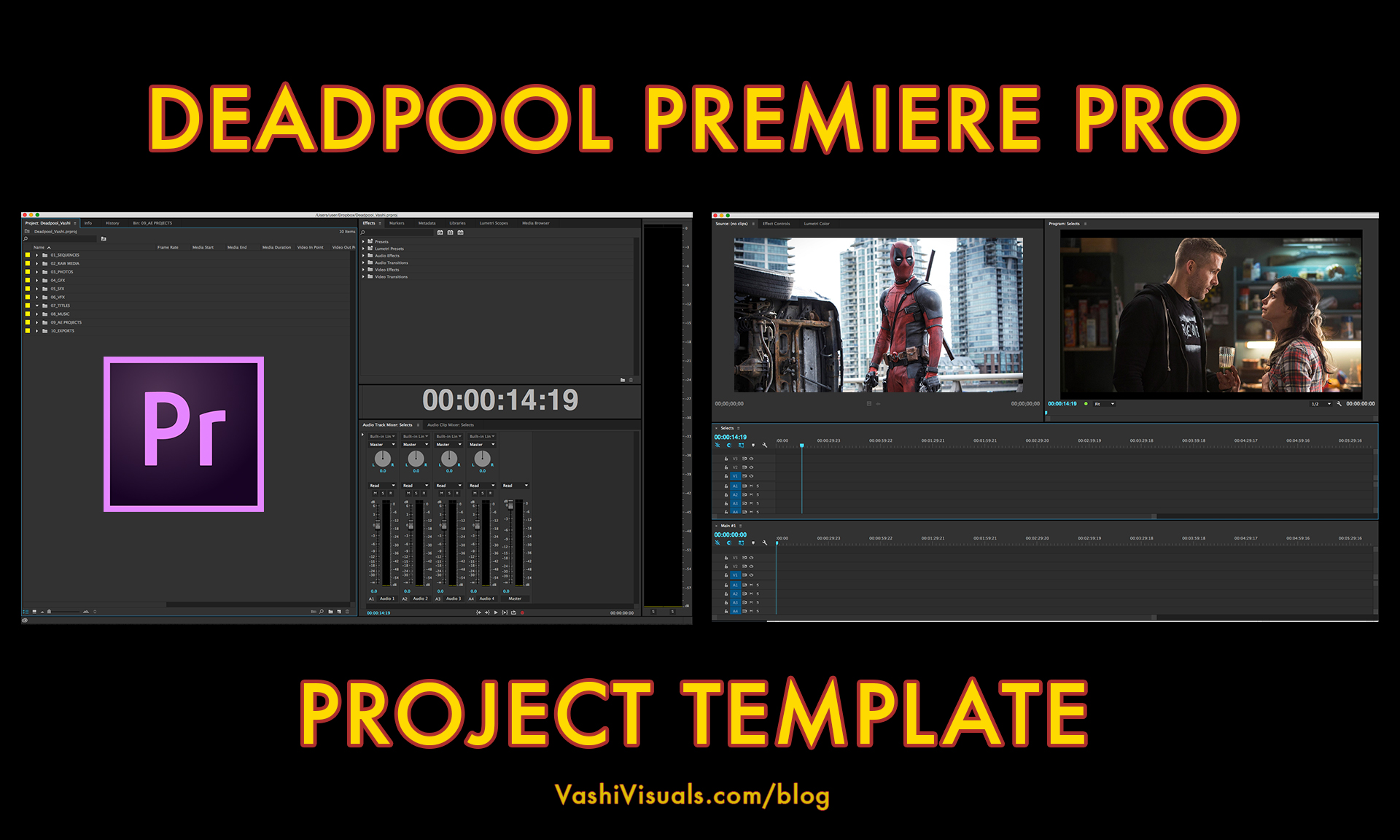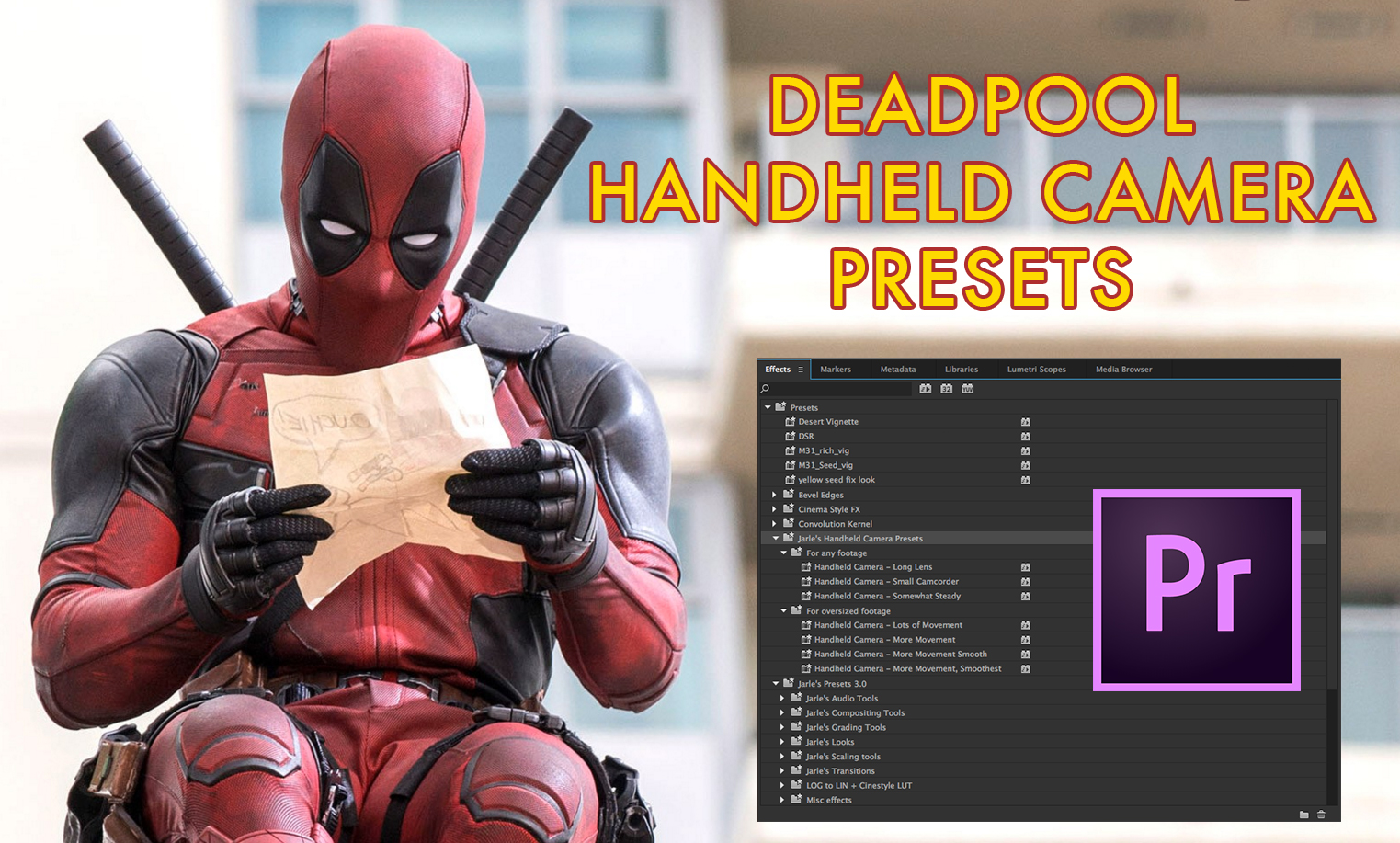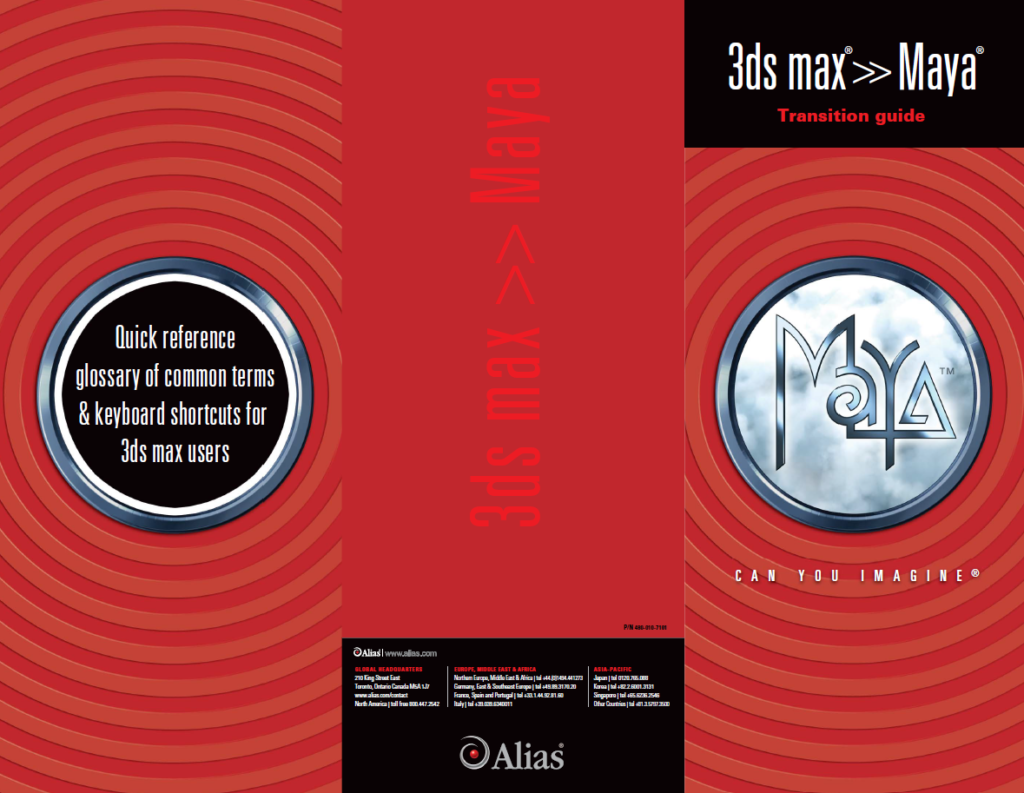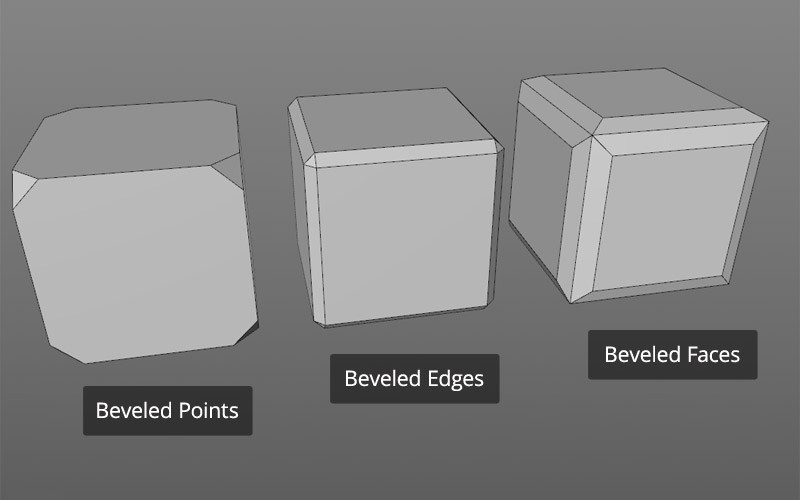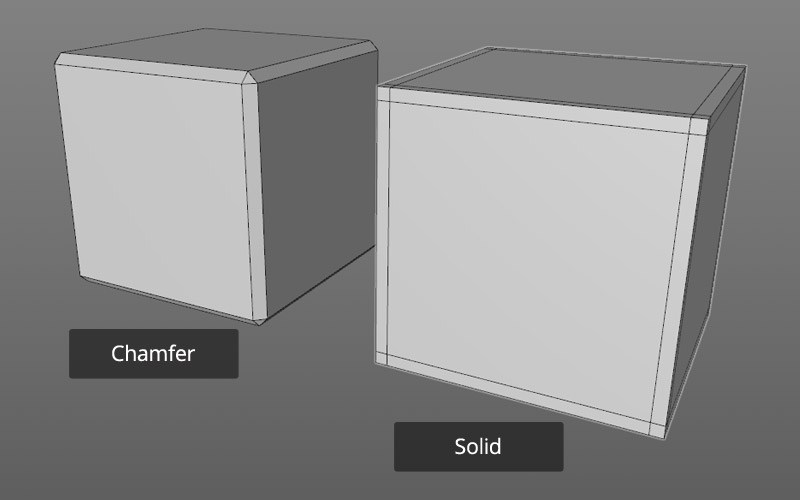http://docs.pixologic.com/user-guide/3d-modeling/modeling-basics/creating-meshes/dynamesh/
DynaMesh
DynaMesh is ZBrush’s newest base mesh generation tool. DynaMesh is a perfect solution for free-form sculpting because it removes all need for focusing on topological constraints. It’s possible to change the overall shape of any DynaMesh by pushing or pulling, adding various pieces of geometry to combine into one, or even removing geometry in a manner similar to what you can do with Boolean operations. DynaMesh has been designed to create low and middle resolution sculpting stages, making it a perfect way to create your base mesh before diving deeper into all the powerful traditional ZBrush sculpting and editing tools.
A character created with the DynaMesh, started from a simple DynaMesh sphere. Model by Mariano Steiner.
DynaMesh is truly analogous of sculpting with traditional real-world clay. As you add volume to clay by stretching out details or laying on strips of new clay the actual consistency of the material remains exactly the same. So no matter how much volume you add, you still have the same capacity for sculpting. DynaMesh accomplishes the same thing, maintaining the uniform resolution and polygon distribution of your mesh. This is very unlike traditional sculpting methods which result in stretched polys if you push the surface too far – something that hampers your ability to do anything more with the surface in those areas. DynaMesh will truly free your sense of creativity.
DynaMesh is a mode which can be used with the primitives in ZBrush. You can also convert any existing geometry into a DynaMesh , but remember that DynaMesh is for designing during the beginning stages of a sculpt rather than once serious detailing has begun. The detail of the converted mesh will be defined by the DynaMesh Resolution slider. Once any geometry is converted into a DynaMesh you will have entirely new geometry which is evenly distributed across the mesh. This is perfect for sculpting but naturally removes all pre-existing topology layout from the original model.
Once you have a DynaMesh you can sculpt it with any of ZBrush’s array of sculpting tools. This will naturally result in polygons becoming distorted in some places as you make significant changes to the base shape. At any point during this sculpting (and as often as you wish), simply hold CTRL and drag on any open area of the document. ZBrush will instantly retopologize your DynaMesh to restore a uniform geometry distribution. Even if you have stretched geometry to extreme measures, the result will be a uniform mesh that you can easily continue sculpting.
Every time you reorder the geometry with DynaMesh, ZBrush will only adjust the surface that has been edited. This means that areas that already had nice polygon distribution will keep them even after the retopology operation.
All DynaMesh commands and options are located in the Tool > Geometry sub-palette.
Mesh Fusion
Different meshes can be combined and fused together using DynaMesh. There are two ways of doing this:
- by using Inserted Meshes – see Working with Multiple Meshes
- by using SubTools – see DynaMesh with SubTools
User Guide > 3D Modeling > Modeling Basics > Creating Meshes > DynaMesh